Ref. phoenixnap.com/kb/how-to-install-python-3-ubuntu
Introduction
Python is a popular programming language often used to write scripts for operating systems. It’s versatile enough for use in web development and app design.
In this tutorial you will learn how to install Python 3.8 on Ubuntu 18.04 or Ubuntu 20.04.
Prerequisites
- A system running Ubuntu 18.04 or Ubuntu 20.04
- A user account with sudo privileges
- Access to a terminal window/command-line (Ctrl–Alt–T)
- Make sure your environment is configured to use Python 3.8
Option 1: Install Python 3 Using apt (Easier)
This process uses the apt package manager to install Python. There are fewer steps, but it’s dependent on a third party hosting software updates. You may not see new releases as quickly on a third-party repository.
Most factory versions of Ubuntu 18.04 or Ubuntu 20.04 come with Python pre-installed. Check your version of Python by entering the following:
python ––version
If the revision level is lower than 3.7.x, or if Python is not installed, continue to the next step.
Step 1: Update and Refresh Repository Lists
Open a terminal window, and enter the following:
sudo apt update
Step 2: Install Supporting Software
The software-properties-common package gives you better control over your package manager by letting you add PPA (Personal Package Archive) repositories. Install the supporting software with the command:
sudo apt install software-properties-common

Step 3: Add Deadsnakes PPA
Deadsnakes is a PPA with newer releases than the default Ubuntu repositories. Add the PPA by entering the following:
sudo add-apt-repository ppa:deadsnakes/ppa
The system will prompt you to press enter to continue. Do so, and allow it to finish. Refresh the package lists again:
sudo apt update
Step 4: Install Python 3
Now you can start the installation of Python 3.8 with the command:
sudo apt install python3.8
Allow the process to complete and verify the Python version was installed sucessfully::
python ––version

Option 2: Install Python 3.7 From Source Code (Latest Version)
Use this process to download and compile the source code from the developer. It’s a bit more complicated, but the trade-off is accessing a newer release of Python.
Step 1: Update Local Repositories
To update local repositories, use the command:
sudo apt update
Step 2: Install Supporting Software
Compiling a package from source code requires additional software.
Enter the following to install the required packages for Python:
sudo apt install build-essential zlib1g-dev libncurses5-dev libgdbm-dev libnss3-dev libssl-dev libreadline-dev libffi-dev wget

Step 3: Download the Latest Version of Python Source Code
To download the newest release of Python Source Code, navigate to the /tmp directory and use the wget command:
cd /tmpwget https://www.python.org/ftp/python/3.7.5/Python-3.7.5.tgz
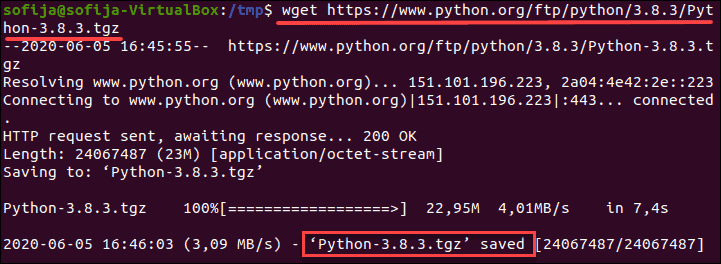
Note: The source code is different from the software found on the main download page. At the time this article was written, Python 3.7.5 was the latest version available.
Step 4: Extract Compressed Files
Next, you need to extract the tgz file you downloaded, with the command:
tar –xf Python-3.8.3.tgz
Step 5: Test System and Optimize Python
Before you install the software, make sure you test the system and optimize Python.
The ./configure command evaluates and prepares Python to install on your system. Using the ––optimization option speeds code execution by 10-20%.
Enter the following:
cd python-3.8.3./configure ––enable–optimizations
This step can take up to 30 minutes to complete.
Step 6: Install a Second Instance of Python (recommended)
To create a second installation of Python 3.835, in addition to your current Python installation, enter the following:
sudo make altinstall
It is recommended that you use the altinstall method. Your Ubuntu system may have software packages dependent on Python 2.x.
(Option) Overwrite Default Python Installation
To install Python 3.8.3 over the top of your existing Python, enter the following:
sudo make install
Allow the process to complete.
Step 7: Verify Python Version
Enter the following:
python3 ––version
Using Different Versions of Python
If you used the altinstall method, you have two different versions of Python on your system at the same time. Each installation uses a different command.
Use the python command to run commands for any older Python 2.x version on your system. For example:
python ––version
To run a command using the newer version, use python3. For example:
python3 ––version
It is possible to have multiple major (3.x or 2.x) versions of Python on your system. If you have Python 3.7.x and Python 3.8.x both installed, use the second digit to specify which version you want to use:
python3.7 ––versionpython3.8 ––version
Conclusion
You should now have a working installation of Python 3 on your Ubuntu system. Next, consider installing PIP for Python if you haven’t already.
'Skills > Ubuntu' 카테고리의 다른 글
| Ubuntu Linux install OpenSSH server (0) | 2020.11.06 |
|---|---|
| How to Install and Configure VNC on Ubuntu 18.04 (0) | 2018.05.04 |
| [Ubuntu] Solution for low screen resolution in Ubuntu 14.04 and VirtualBox (1) | 2014.09.24 |
| 모든 사용자용 bashrc 수정하기 (0) | 2014.03.07 |
| vim 에디터 설치 및 기본설정하기 (1) | 2014.03.07 |

댓글