As with so many open-source technologies, Node.js is a fast-moving project. Minor updates come out every few weeks to boost stability and security among all version branches.
Methods abound for updating Node on any operating system, so you don’t have an excuse to fall behind. We’ve compiled some of the simplest and most effective ways to install the newest version of Node on Linux-based, Windows, and macOS machines. Before you get started, check which version of Node.js you’re currently using by running node -v in a command line terminal.
Instructions for:
3 Ways to Update Node Versions on Linux-Based Machines
We’re covering all your bases with updating Node on Linux-based operating systems, but Option 1 is by far our most recommended method for simplicity and effectiveness. If extenuating circumstances prevent you from going the Node Version Manager route, read on for instructions on updating Node through package managers or binary packages.
1. Update Node Using Node Version Manager
Node Version Manager, or nvm, is far and away the best method to updating Node. You’ll need a C++ compiler, as well as the build-essential and libssl-dev packages. Run an update first, then get the packages:
|
1 2 |
sudo apt-get update sudo apt-get install build-essential checkinstall libssl-dev |
To install or update nvm, you can get the install script by using cURL:
|
1 |
curl -o- https://raw.githubusercontent.com/creationix/nvm/v0.32.1/install.sh | bash |
You’ll have to close and reopen the terminal first, but you can verify a successful installation by using command -v nvm. The command will output nvm if everything worked.
Once you’re set up, installing updated versions of Node is a breeze. You can check what versions are currently installed with nvm lsand see what is available to install by using nvm ls-remote.
Download, compile, and install newer versions of Node with nvm install #.#.#, obviously substituting the #s for the Node version you want. You can tell nvm which version to use in each new shell with nvm use #.#.# and set a default with alias: nvm alias default node.
2. Update Node Using a Package Manager
If nvm isn’t for you, a package manager is your next best bet. Node package manager, or npm, helps you discover, share, and use code, along with managing dependencies.
Node comes with npm pre-installed, but the manager is updated more frequently than Node. Run npm -v to see which version you have, then npm install npm@latest -g to install the newest npm update. Run npm -v again if you want to make sure npm updated correctly.
To update Node, you’ll need npm’s handy n module. Run this code to clear npm’s cache, install n, and install the latest stable version of Node:
|
1 2 3 |
sudo npm cache clean -f sudo npm install -g n sudo n stable |
To install the latest release, use n latest. Alternatively, you can run n #.#.# to get a specific Node version.
3. Update Node (Ubuntu/Linux/Debian/CentOS) Using Binary Packages
Let’s be honest — you probably don’t want to go this route. If you’re desperate, however, go to the official Node.js downloads page to get the 32-bit or 64-bit Linux binary file. You can download the file from a browser, but we prefer using the console. Keep in mind, the specific Node version might change as updates are released.
|
1 |
wget https://nodejs.org/dist/v6.9.2/node-v6.9.2-linux-x64.tar.xz |
To unpack the file, you’ll need xz-utils; to install it, run sudo apt-get install xz-utils. Next, use this code to install the binary package in usr/local:
|
1 |
tar -C /usr/local --strip-components 1 -xJf node-v6.9.2-linux.x64.tar.xz |
Now that you have Node and npm, consider giving Option 2 a try for the next update.
How to Update Node (Windows/macOS) Using Installers on Nodejs.org
The Node.js downloads page includes binary packages for Windows and macOS — but why make your life more difficult? The pre-made installers — .msi for Windows and .pkg for macOS — make the installation process unbelievably efficient and understandable. Download and run the file, and let the installation wizard take care of the rest. With each downloaded update, the newer versions of Node and npm will replace the older version.
Alternatively, macOS users can use the npm and n instructions above.
Your Node Update is Complete! How ‘Bout Your Modules and Packages?
Updating Node and npm is just the beginning. You’ll want to keep the rest of your packages and dependencies up to date to maximize compatibility and security. Lucky for you, you now have the newest version of npm — and we’ve written a great how-to guide that walks you through the package update process.
Reference: https://www.hostingadvice.com/how-to/update-node-js-latest-version/
'Programming > JavaScript, Node.js' 카테고리의 다른 글
| Express API with autogenerated OpenAPI doc through Swagger (0) | 2019.08.12 |
|---|---|
| 5-2 nodemon 와 supervisor 모듈 (0) | 2019.08.09 |
| Node.js Express FrameWork Tutorial - Learn in 10 Minutes (0) | 2019.08.09 |
| Node.js: 비동기 프로그래밍 이해 (0) | 2018.08.02 |
| React.js in patterns (0) | 2018.07.26 |

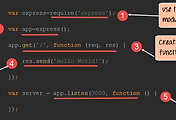
댓글