Install Java 8 in Linux
1. Before installing Java, make sure to first verify the version of installed Java.
# java -version
java version "1.7.0_75"
OpenJDK Runtime Environment (IcedTea 2.5.4) (7u75-2.5.4-2)
OpenJDK 64-Bit Server VM (build 24.75-b04, mixed mode)
It’s clear from the output above that the installed version of Java is OpenJDK 1.7.0_75.
2. Make a directory where you want to install Java. For global access (for all users) install it preferably in the directory /opt/java.
# mkdir /opt/java && cd /opt/java
3. Now it’s time to download Java (JDK) 8u45 source tarball files for your system architecture by going to official Java download page.
For reference, we have provided the source tarball file-names, please select and download these below mentioned files only.
jdk-8u45-linux-i586.tar.gz [For 32-bit Systems]
jdk-8u45-linux-x64.tar.gz [For 64-bit Systems]
Alternatively, you may use wget command to download files directly into the /opt/java directory as shown below.
--------------- For 32-bit Systems ---------------
# cd /opt/java
# wget --no-cookies --no-check-certificate --header "Cookie: gpw_e24=http%3A%2F%2Fwww.oracle.com%2F; oraclelicense=accept-securebackup-cookie" "http://download.oracle.com/otn-pub/java/jdk/8u45-b14/jdk-8u45-linux-i586.tar.gz"
--------------- For 64-bit Systems --------------
# cd /opt/java
# wget --no-cookies --no-check-certificate --header "Cookie: gpw_e24=http%3A%2F%2Fwww.oracle.com%2F; oraclelicense=accept-securebackup-cookie" "http://download.oracle.com/otn-pub/java/jdk/8u45-b14/jdk-8u45-linux-x64.tar.gz"
4. Once file has been downloaded, you may extract the tarball using tar command as shown below.
# tar -zxvf jdk-8u45-linux-i586.tar.gz [For 32-bit Systems]
# tar -zxvf jdk-8u45-linux-x64.tar.gz [For 64-bit Systems]
Note: I have used 64-bit tarball throughout the tutorial. If you are using 32-bit, you may change it accordingly.
5. Next, move to the extracted directory and use command update-alternatives to tell system where java and its executables are installed.
# cd jdk1.8.0_45/
# update-alternatives --install /usr/bin/java java /opt/java/jdk1.8.0_45/bin/java 100
# update-alternatives --config java

Update Java Alternatives
6. Tell system to update javac alternatives as:
# update-alternatives --install /usr/bin/javac javac /opt/java/jdk1.8.0_45/bin/javac 100
# update-alternatives --config javac
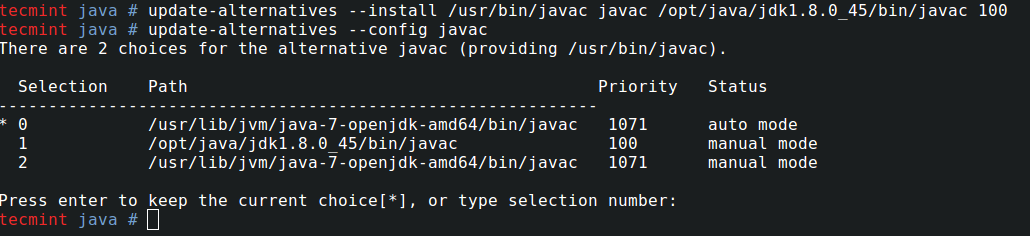
Update Javac Alternatives
7. Similarly, update jar alternatives as:
# update-alternatives --install /usr/bin/jar jar /opt/java/jdk1.8.0_45/bin/jar 100
# update-alternatives --config jar

Update Jar Alternatives
8. Setting up Java Environment Variables.
# export JAVA_HOME=/opt/java/jdk1.8.0_45/
# export JRE_HOME=/opt/java/jdk1.8.0._45/jre
# export PATH=$PATH:/opt/java/jdk1.8.0_45/bin:/opt/java/jdk1.8.0_45/jre/bin

Set Java Environment Variables
9. Now You may verify the Java version again, to confirm.
# java -version
java version "1.8.0_45"
Java(TM) SE Runtime Environment (build 1.8.0_45-b14)
Java HotSpot(TM) 64-Bit Server VM (build 25.45-b02, mixed mode)
Suggested: If you are not using OpenJDK (open source implementation of java), you may remove it as:
# apt-get remove openjdk-*
Enable Java Support in Firefox
10. To enable Java 8 JDK 8u45 Support in Firefox, you need to run following commands to enable Java module for Firefox.
On Debian, Ubuntu and Mint
--------------- For 32-bit Systems ---------------
# update-alternatives --install /usr/lib/mozilla/plugins/libjavaplugin.so libjavaplugin.so /opt/java/jdk1.8.0_45/jre/lib/i386/libnpjp2.so 20000
--------------- For 64-bit Systems ---------------
# update-alternatives --install /usr/lib/mozilla/plugins/libjavaplugin.so libjavaplugin.so /opt/java/jdk1.8.0_45/jre/lib/amd64/libnpjp2.so 20000
On RHEL, CentOS and Fedora
--------------- For 32-bit Systems ---------------
# alternatives --install /usr/lib/mozilla/plugins/libjavaplugin.so libjavaplugin.so /opt/java/jdk1.8.0_45/jre/lib/i386/libnpjp2.so 20000
--------------- For 64-bit Systems ---------------
# alternatives --install /usr/lib/mozilla/plugins/libjavaplugin.so libjavaplugin.so /opt/java/jdk1.8.0_45/jre/lib/amd64/libnpjp2.so 20000
11. Now verify the Java support by restarting Firefox and enter about:plugins on the address bar. You will get similar to below screen.
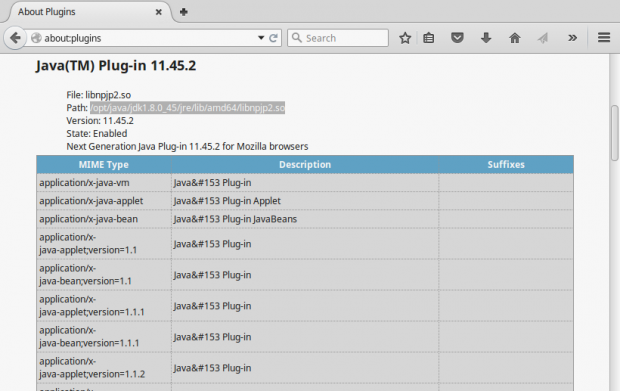
Java 8 Support in Firefox
That’s all for now. Hope this post of mine will help you in setting oracle Java, the easiest way. I would like to know your view on this. Keep connected, Stay tuned! Like and share us and help us get spread.
출처 : http://www.tecmint.com/install-java-jdk-jre-in-linux/

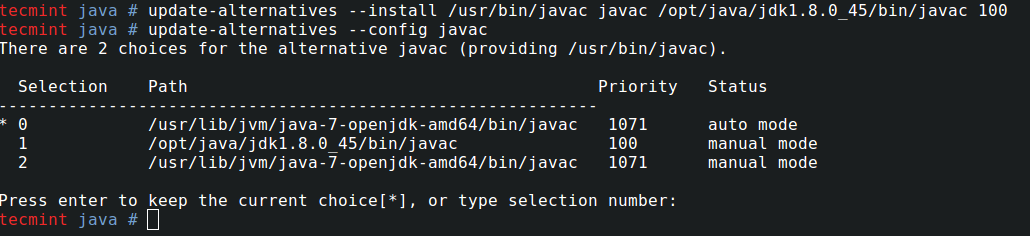


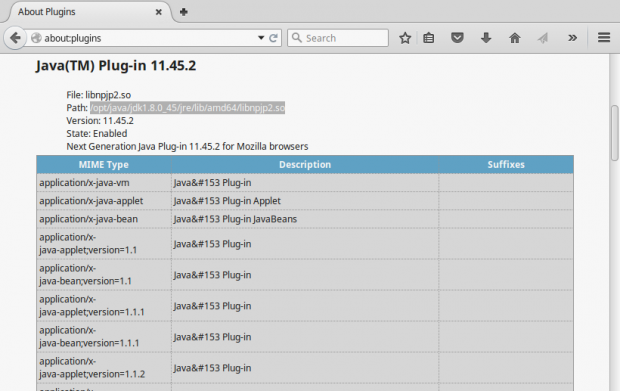
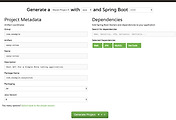
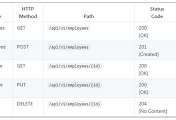
댓글